 How and Where to Buy the Google Pixel Phones
How and Where to Buy the Google Pixel Phones
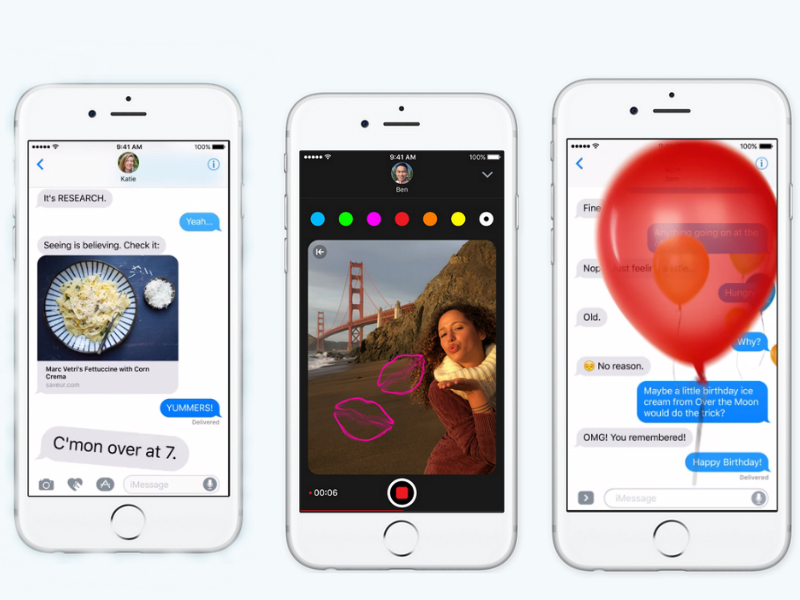 iPhone 7 and iOS 10 iMessages Features
iPhone 7 and iOS 10 iMessages Features
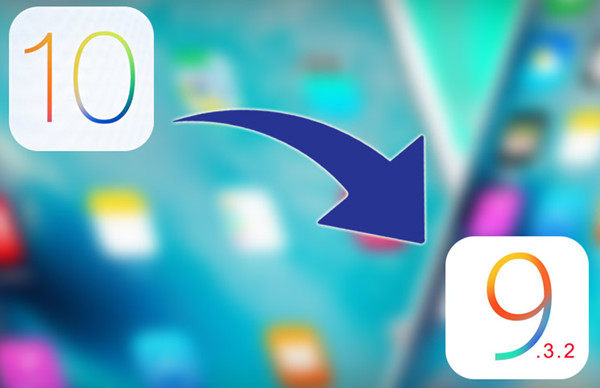 Downgrade iPhone from iOS 10 Beta to iOS 9.3.2
Downgrade iPhone from iOS 10 Beta to iOS 9.3.2
 Samsung Galaxy Note 7 Explosion Recall
Samsung Galaxy Note 7 Explosion Recall
 iPhone 7 Appearance,Hardware and Price
iPhone 7 Appearance,Hardware and Price
 iPhone 7 Plus Configuration Features
iPhone 7 Plus Configuration Features
 Google Release Android 7.0 Nougat
Google Release Android 7.0 Nougat
 iPhone 7 Released on September 8, iPhone 7 latest Summary
iPhone 7 Released on September 8, iPhone 7 latest Summary
 Samsung Galaxy Note 7 Released
Samsung Galaxy Note 7 Released
 Why Wear Leopard Print Would Look Very Sexy
Why Wear Leopard Print Would Look Very Sexy
 Jailbreak iPhone or iPad on iOS 9.3.3 With Pangu
Jailbreak iPhone or iPad on iOS 9.3.3 With Pangu
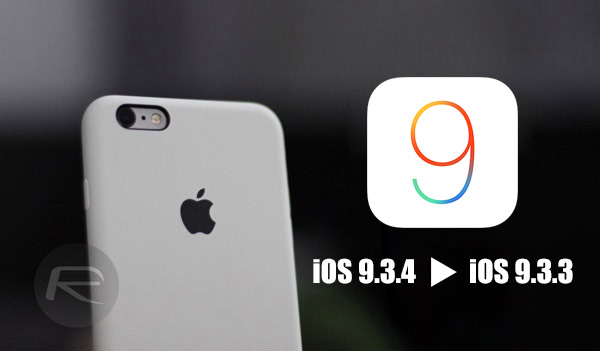 Downgrade iOS 9.3.4 to iOS 9.3.3 for Jailbroken iPhone or iPad
Downgrade iOS 9.3.4 to iOS 9.3.3 for Jailbroken iPhone or iPad
 Hacker Teases iOS 9.3.4 Jailbreak
Hacker Teases iOS 9.3.4 Jailbreak
 iPhone 7,7 Plus Rose Gold Color
iPhone 7,7 Plus Rose Gold Color
 iPhone 7 Configuration:Dual Cameras Pressure Sensitive Home Button
iPhone 7 Configuration:Dual Cameras Pressure Sensitive Home Button
 Hyperboloid, S PEN, Iris Recognition Samsung Note 7
Hyperboloid, S PEN, Iris Recognition Samsung Note 7
 Hands on with the Waterproof Galaxy Note 7
Hands on with the Waterproof Galaxy Note 7
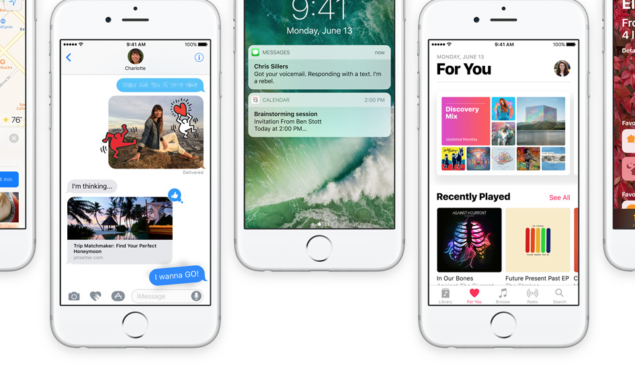 How to Update iOS 9 to iOS 10 on iPhone
How to Update iOS 9 to iOS 10 on iPhone
 How to Make iPhone Apple logo glow like MacBook
How to Make iPhone Apple logo glow like MacBook
 How to delete useless built-in APP on iPhone
How to delete useless built-in APP on iPhone
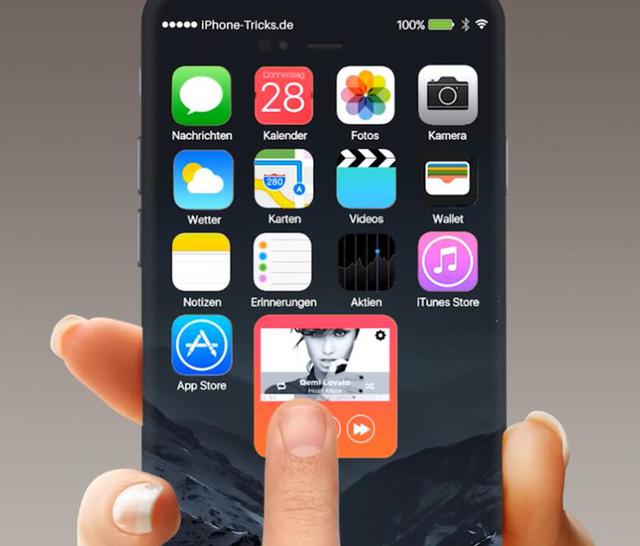 iPhone 7 Concept Design|iPhone 7 with iOS 10
iPhone 7 Concept Design|iPhone 7 with iOS 10
 iPhone 7 Concept Exposure, Surprised More than Just Appearance
iPhone 7 Concept Exposure, Surprised More than Just Appearance
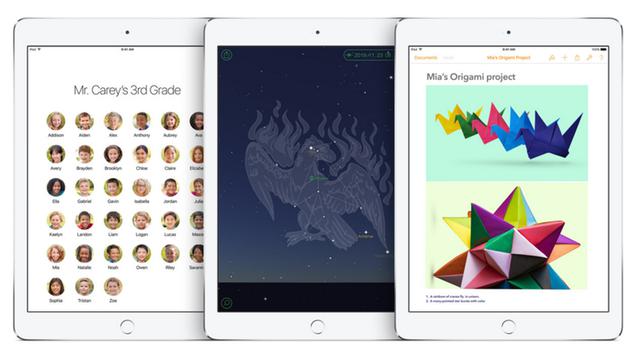 iOS 9.3 beta of Revelation|iOS 9.3 Beta Reviews
iOS 9.3 beta of Revelation|iOS 9.3 Beta Reviews
 How to Turn on USB Debugging on Android
How to Turn on USB Debugging on Android
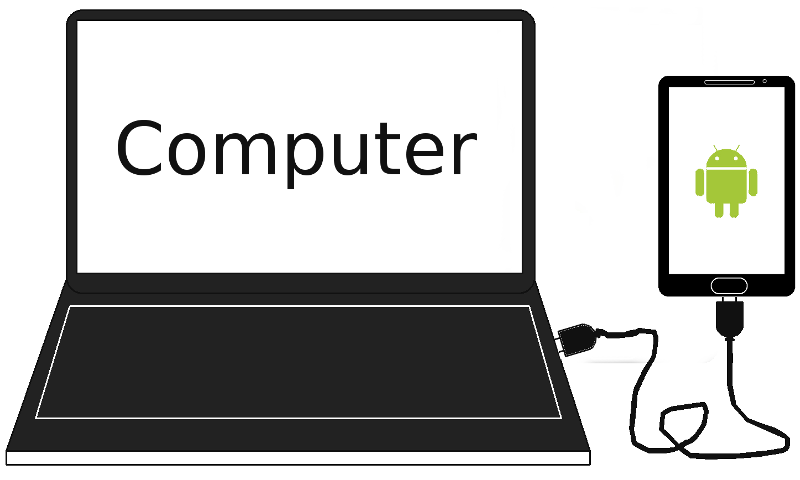 Android device Fails to Connect Computer
Android device Fails to Connect Computer
 iPhone7 May Be the Last Generation of iPhone
iPhone7 May Be the Last Generation of iPhone
 Fingerprint Recognition on Huawei P9
Fingerprint Recognition on Huawei P9
 Pink Gold Samsung S6 edge Plus Will Be Sale
Pink Gold Samsung S6 edge Plus Will Be Sale
With a brilliant display, powerful processor and plenty of softwarefeatures you may find yourself draining down the 2550 mAh battery on the Galaxy S6 a bit faster than other phones, but that doesn't mean the phone's battery life is completely out of your control.
With just a handful of tips — some specific to the GS6, others you can use on any phone — you'll be able to make the most of the sealed-in battery on the Galaxy S6 and extend the battery life, and we're going to tell you all about them.
1.DISABLE PRE-INSTALLED APPS YOU'LL NEVER USE
.png)
While you won't necessarily claim back any usable storage by disabling pre-installed apps, you may be able to save a small bit of battery by doing so. Depending on your carrier you may be staring at a couple dozen pre-installed apps on your Galaxy S6 that'll choose to run and do things when you don't want them to, and whether you actually open them or not they may be in the background running.
If there's a pre-installed app (or 15) that you won't be using, just go ahead and disable it so you're sure it won't be doing anything without your knowledge. You can always re-enable the app later if you choose to start using it for whatever reason.
2. USE POWER SAVING MODE WHEN YOU CAN
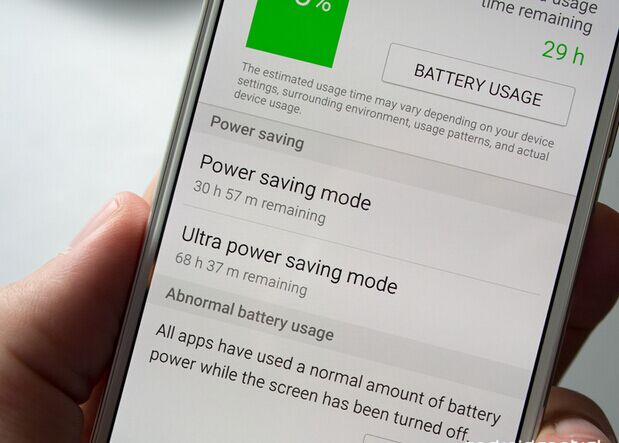
Samsung has included Power Saving and Ultra Power Saving Mode on its phones for a few generations now, and they both serve a purpose on the Galaxy S6. The basic Power Saving Mode is accessible from the notification shade quick settings menu and the battery settings, and it's one you may end up using quite regularly to get every last minute out of your GS6 battery.
When on it will scale back processor performance slightly, limit your screen brightness and turn off vibration, among other things, to subtly reduce battery usage without dramatically impacting how your phone works. You shouldn't notice any large hit in performance or difference in use, but over the course of a full battery Power Saving Mode can extend life about 10 percent — nothing to shake a stick at. You can choose to have Power Saving Mode automatically enable at 50, 20, 15 or five percent battery, or you can just turn it on and off as you choose.
Ultra Power Saving Mode isn't intended to be used so regularly, and is really a last option for extending your battery when you just need to have your phone last as long as possible. When enabled, it will set your phone to a basic home screen and switch the display to greyscale, while also limiting usage to specific apps and disabling data services when the screen is off. You can dramatically boost your battery life with Ultra Power Saving Mode turned on, but it doesn't exactly give you a rich phone experience. Use it sparingly.
3.TAKE ADVANTAGE OF ADAPTIVE FAST CHARGING WHEN YOU DO CHARGE
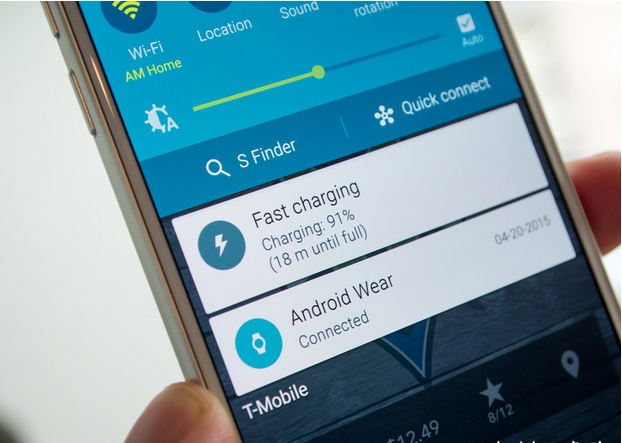
Even when you slim down some app usage and maybe take advantage of Power Saving Mode, there's a decent chance you'll need to plug in your Galaxy S6 before you go to bed at night. And when you do charge, you might as well make the most of it by using a charger that plays nice with Samsung's Adaptive Fast Charging.
Of course the charger and cable that come in the box with the phone support Adaptive Fast Charging, but the neat thing to know is that it also works the exact same with any Quick Charge 2.0 compatible charger. That means you have dozens of great options out there, so you'll be able to find a wall charger, car charger and even a battery pack that fits your needs and will charge the GS6 at the fastest possible rate.
With the right charger and cable you'll be able to add about 50 percent battery to the phone in 30 minutes — that's what we call power.